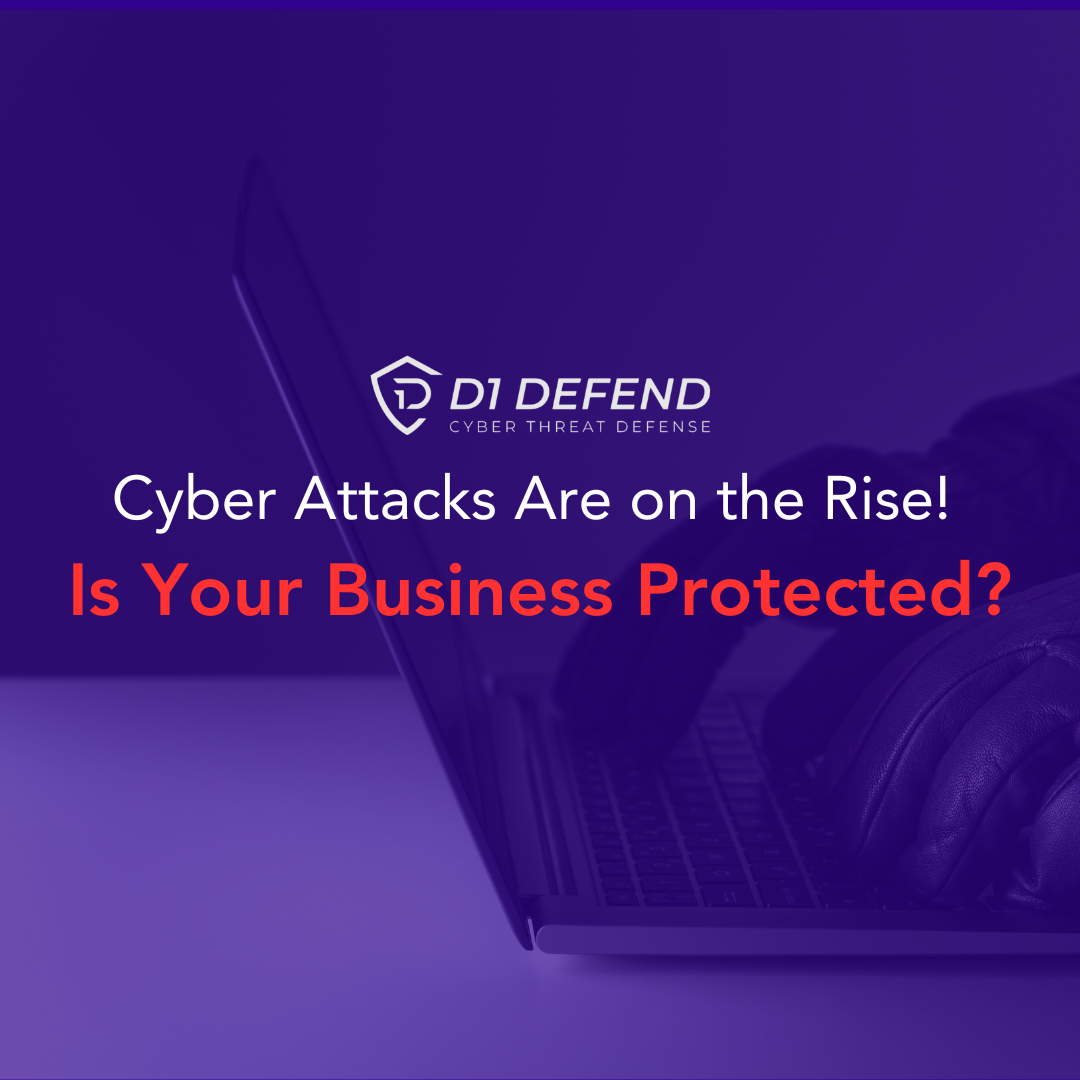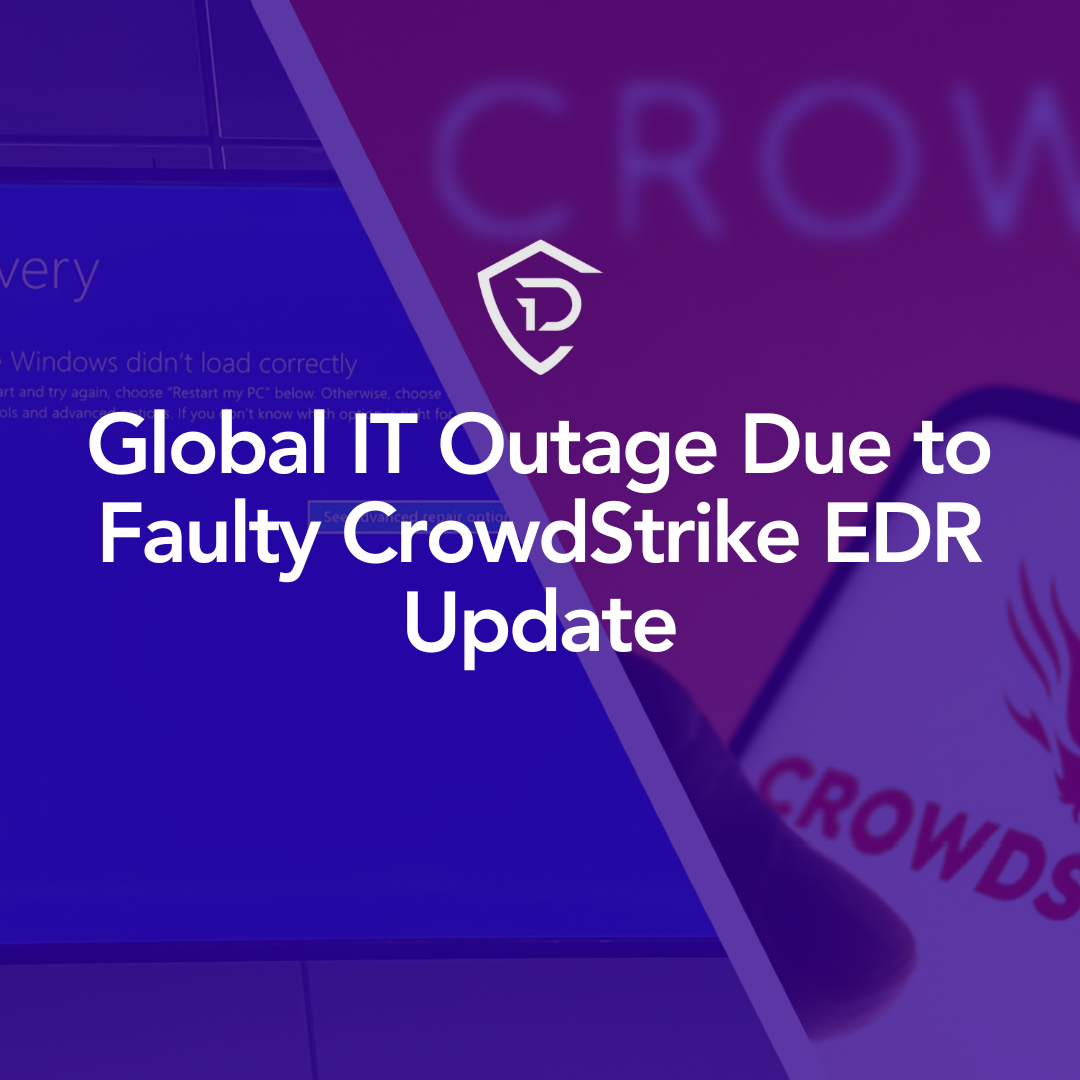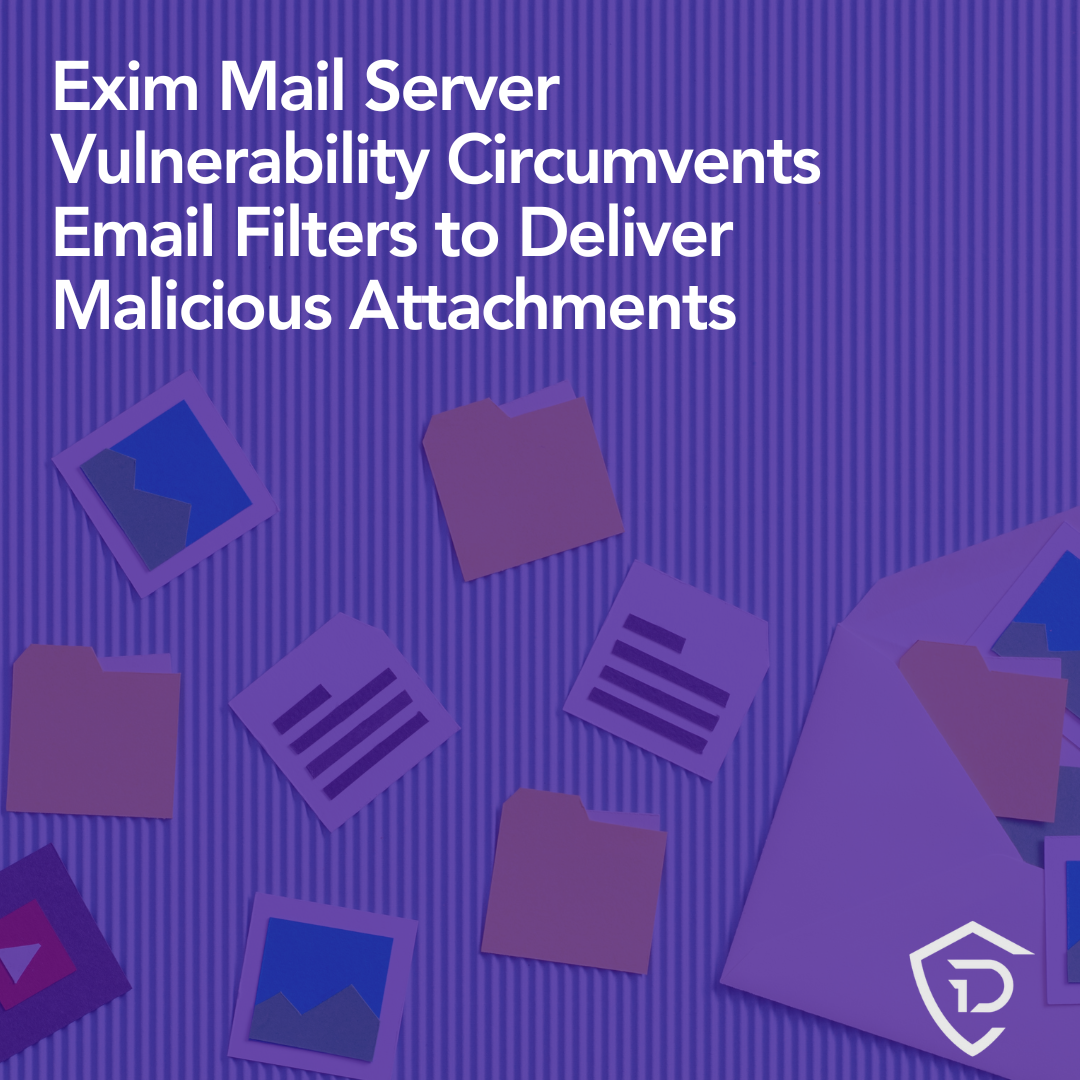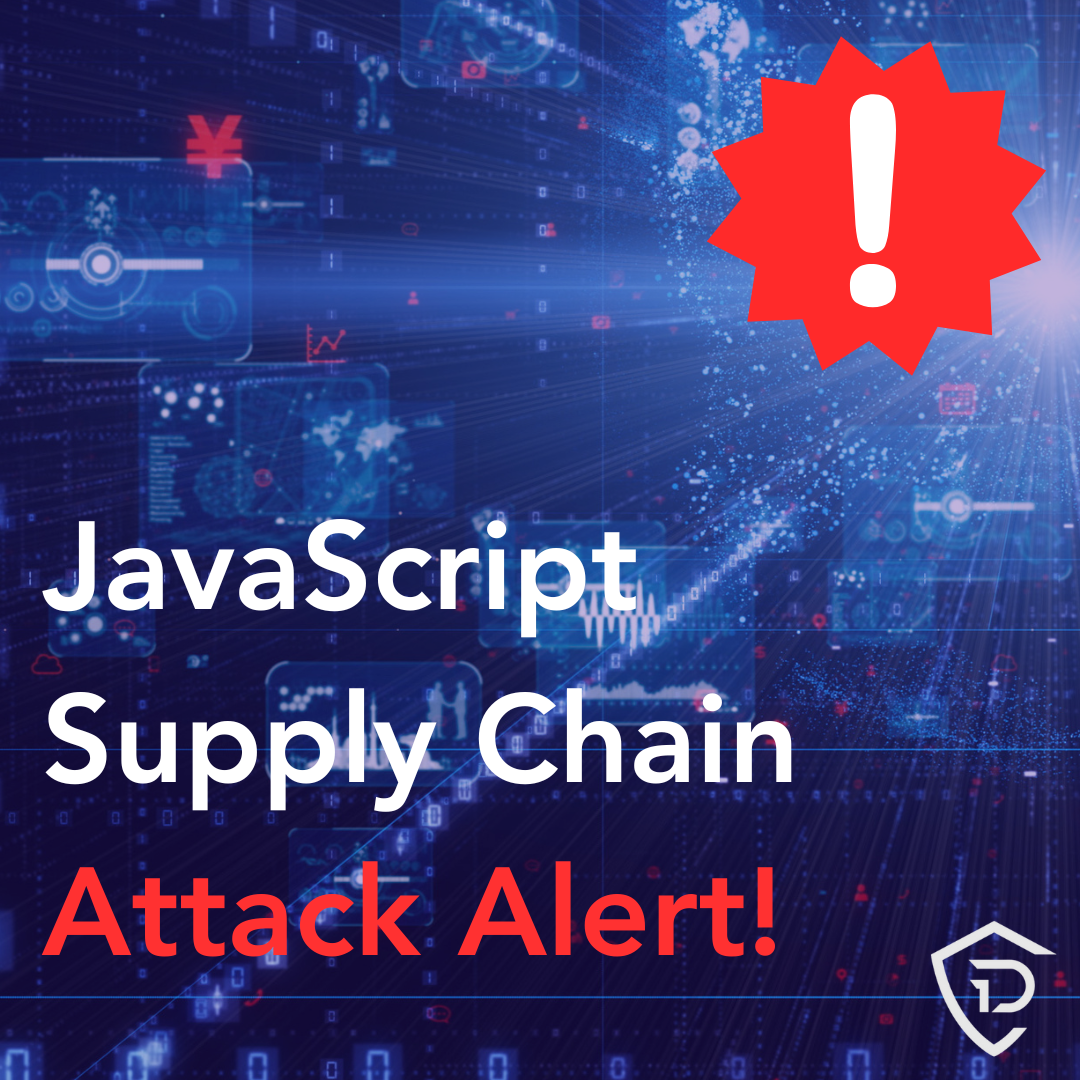Blog
Minimizing Wi-Fi Problems in Your Workplace
Modern businesses can only run with reliable Internet access, but sometimes, unexpected Wi-Fi issues pop up. Troubleshooting this technology can help you maintain a stable Internet connection. Follow these tips for minimizing Wi-Fi problems to ensure your business can operate smoothly.
Common Wi-Fi Problems and How To Fix Them
If you can’t connect to your Wi-Fi network or are struggling with sluggish Internet speeds, you can try to fix the problem with a few simple steps. Below are some of the most common issues business owners experience with their Wi-Fi connections. Follow these tips for minimizing Wi-Fi problems at your business.
Slow Internet Speeds
For a business always moving forward, you can’t be bogged down by a poor Internet connection. If slow speeds hinder your business operations, there are several ways to troubleshoot the issue. First, ensure your router is in the same area as all your Internet access points and, if necessary, install more routers to increase your overall bandwidth.
Close any unused tabs and programs that may slow down your computer connection. In addition, clear your cache and all cookies from your system to promote faster browsing. You can reset your router to improve its performance as a last resort.
Signal Out of Range
Depending on the strength of your signal, you could have trouble connecting to the Internet. Your Wi-Fi router emits either a radio frequency or infrared signal to your devices so they can access the Internet. You can minimize Wi-Fi problems related to a poor signal by:
- Keeping your router in a central location
- Moving your devices closer to your router
- Removing any furniture or obstacles that could block the Wi-Fi signal
- Installing a wireless repeater to extend the signal
Network Failure
If your devices can’t find your network, the issue may lie in your router. Try disconnecting your router, waiting 30 seconds, then plugging it back in. This is usually a quick fix, but if the problem reoccurs, you should consider upgrading your router.
These devices provide optimum Internet access for about three years before they start to deteriorate. Program a new router if yours is at least three years old for a more stable Internet connection. If your router is relatively new, it’s likely that it can’t support all of your devices and requires an upgrade to a better system.
Devices Can’t Fully Connect
Does your device show the Wi-Fi display, but you can’t use the Internet? This common connectivity issue may happen for a few reasons. Restart your device or hit the reset button on your router to try to fix the problem.
Minimizing Wi-Fi problems like an unstable connection is often possible when you adjust your device or router. If the problem persists, connect your device to the router using an ethernet cord. A successful connection means the issue boils down to your Wi-Fi, whereas a lack of Internet means your service is down. In that case, call your Internet service provider to check for outages in the area.